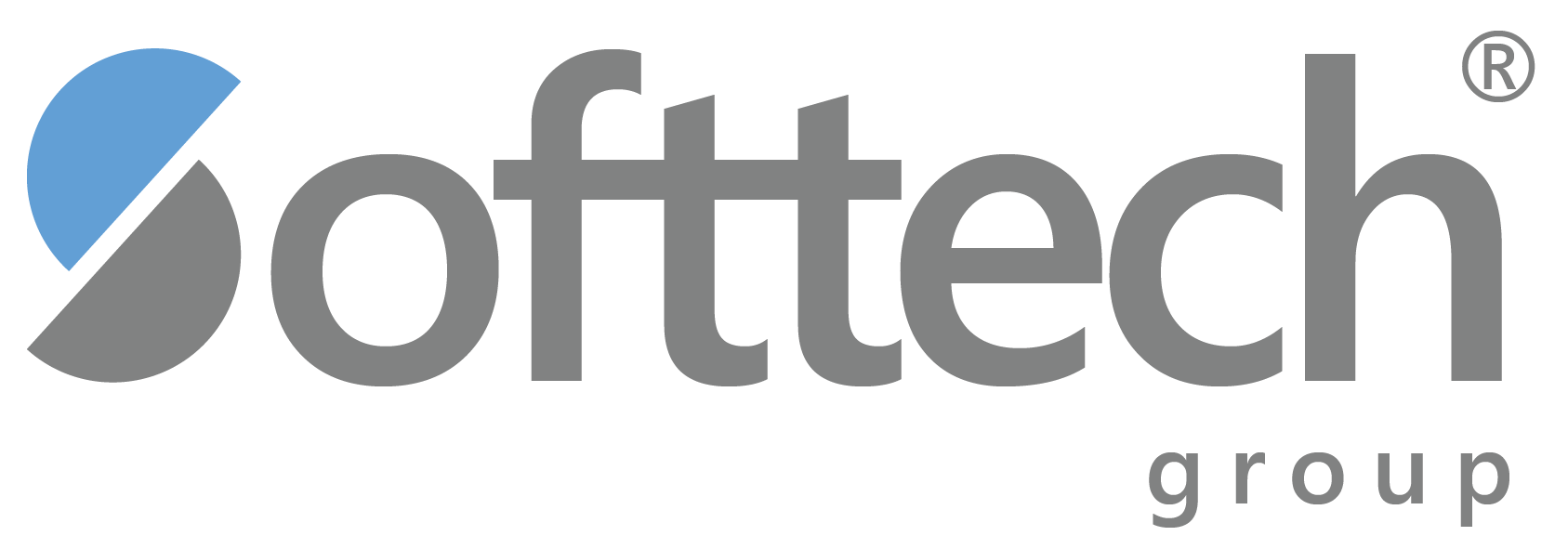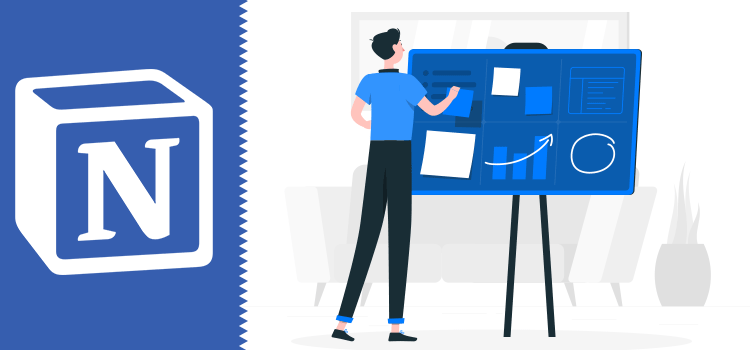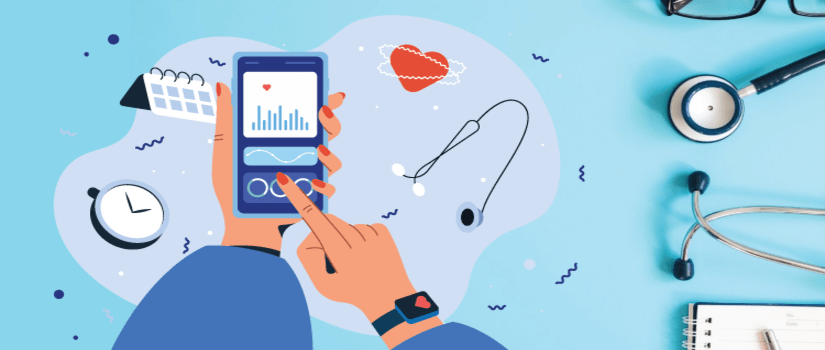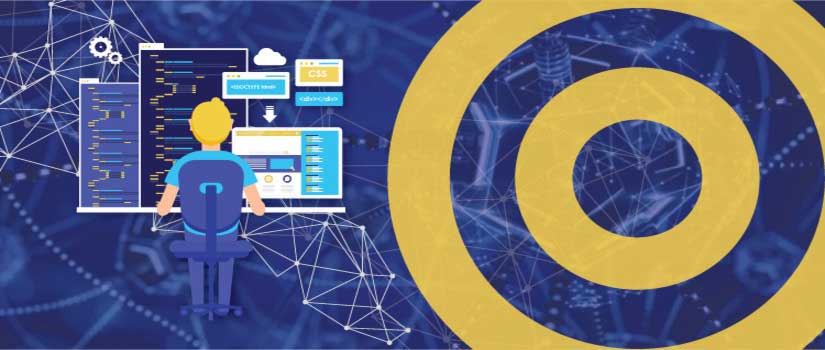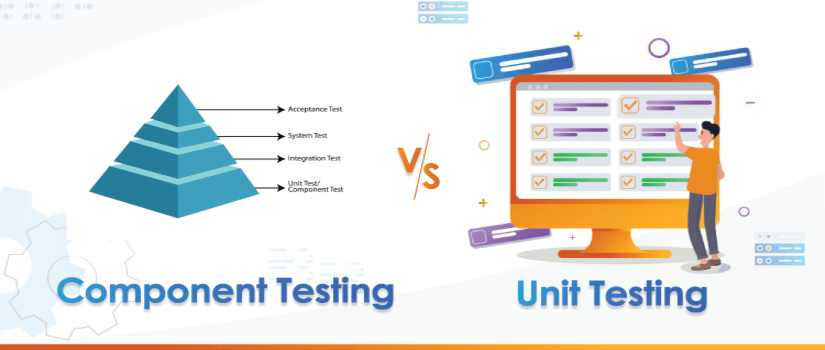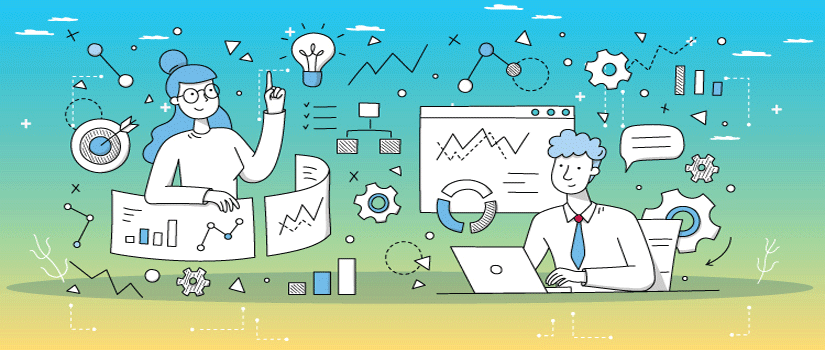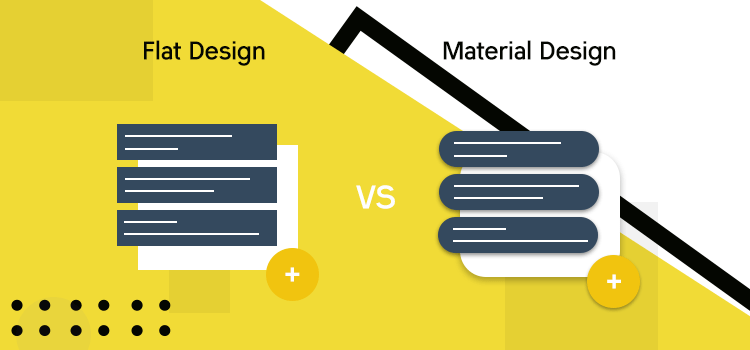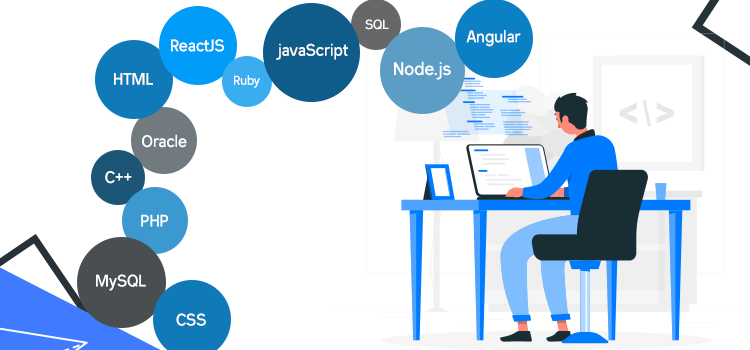The easiest way to become overloaded is to do too much at once. We have all been there, the feeling of getting buried in work. It's all too easy to take on too much, without setting limits and you can only keep going for so long before you hit a wall.
Project management apps are often built for high-output teams rather than teams that are trying to avoid burnout. Are you one of the latter? If so, having a solid project management approach in a tool like Notion could help solve some of your problems.
But how do you manage your projects at a high level while maintaining work output? How do you manage multiple projects and get promoted to that next level position? How are you at the top of your game? Well, if you haven't heard of Notion, then it's time for you to know about it.
Project management in Notion enables you to be more efficient and productive by pointing out what you have done in the past and gives you information on how to create tasks. It also allows you to set reminders for tasks you need to finish, for example, if you have important tasks that you feel like you might forget, you can set a reminder for those tasks without filling your inbox with unnecessary emails.
This is a fast platform to help organize all of your projects and make sure your team is on track. Notion helps you be more productive with features like short keystroke commands, zoom in/out, drag and drop, and even personalize the platform.
How To Quickly And Efficiently Manage Projects In Notion
If you think that project management is about keeping your team on track, then it’s time to unplug yourself from the matrix and awaken to the real world. The amount of time you spend trying to manage your team will take away from your productivity. And this is true if you don’t have a clear understanding of how to do high-output project management.
As it turns out, Notion’s well-designed project management features are just the tip of the iceberg.
You can coordinate project teams, track important milestones with clients, and plan your schedule in Notion. And with a free company account, you can do all the above from anywhere.
We hope that our tips and recommendations will help you build your business and become more organized and productive.
Why Notion?
A good project management software should be able to cater to all levels of understanding within your organization. It should be a powerful program that delivers on its promises, yet also easy enough for anyone to use.
It needs to cater to teams both large and small – because although you may currently only have one member, there will come a time when you want more team members involved. All of these features are important when choosing the best task management software, but first, you need to get an idea of what it’s like and whether it fits into your team’s workflow and processes.
The Notion project management software is gaining popularity because it is a task and collaboration tool that allows users to manage tasks, discussions, and files through one platform. With powerful features, it can be used for small teams with just 3-5 members, but it is very flexible and suitable for large teams of 30 to 35 members. It supports an unlimited number of projects along with many other potential projects such as idea boards & InVision.
However, the team behind Notion has done a fantastic job of keeping the meta-platform very light and clutter-free, so you don’t have to worry about having yet another project management application to deal with.
The best part is Notion's visual interface and the outstanding layout of your planning canvas. Apart from being a superb project management software, it can also work perfectly for your team's to-do lists. The app also includes some impressive features ranging from tracking timers to collaborating with others on projects.
High Output Project Management In Notion
Notion project management has many ways to enhance your workflow and help you keep a better track of all your projects. For me, the Notion is the best tool for this job. The best feature of Notion is its simplicity.
This platform allows you to create pages that range from tiny idea notes to complex project scopes and work breakdown structures. You can capture ideas, outline your projects, and organize them all on one screen without distractions or clutter.
And at any time, you can request changes on documents quickly by creating chat conversations on a page, and request feedback on a document from your team members.
Here is all you need to know for high output project management in Notion.
Blocks
The term block is usually used as an individual task on a project. Usually, the Project Management blocks are used to track a part of the project. For example, in a software development project, you can create a block with subtasks that will be tracked separately. You can have your team members select the most critical tasks and discuss how long each task may take to complete.
Each project can be broken into multiple sections or "blocks". These blocks are mini-projects that you can choose to create. The best part about this is that if you're using Notion for work (as a project/task manager), you can separate each part of your project into its own block - and organize it however you want!
Notion blocks are a base-level tool that organizes your notes around projects. This structure allows you to quickly filter notes by going into the relevant project block and viewing all the sub-blocks below it.
Block is the basic component of Notion and every other element on the page. It can be text, a file, a to-do item, an image or even an import from one of your other services. Blocks live side by side rather than stacked vertically so that you can focus on what’s important to you--a novel concept, I know.
Notion blocks are an incredibly useful feature when it comes to organization and setting deadlines. The concept of blocks is simple. That being said, blocks turn out to be incredibly useful in terms of project management because they keep tasks well-organized, with due dates and progress checks to ensure that nothing falls through the cracks.
Notion Pages
Notion pages are a smart way to capture and organize your ideas. Whether you're brainstorming session notes, outlining a future project, or adding to your ever-growing book of "I should write down this idea before I forget", pages let you capture everything in Notion. Here, your ideas become actions.
A Notion page can be seen as a “document” of sorts. It’s typically used to discuss an idea, describe a workflow or process, and more. This is one of my favourite features in Notion because it allows for quick brainstorming without the hassle of creating new documents using your word processor (especially if you work in a team where several people have access to the document) or pushing content to the internet through an online editor.
A Notion page is a digital space where you can collect your content, collaborate with others and easily share it with the world on any connected device. It’s private so only you and your team can see what you are working on and sharing. The Notion page is your hub of activity on Notion and allows you to stay organized, keep track of things you need to do and also push ideas forward by asking questions, sharing files and collaborating in real-time.
Notion has a growing list of industries that it covers beyond conventional project management. This is because, unlike many other project management software, Notion can categorize and define anything as a page. One of the most distinctive features of Notion is its ability to look like you literally just created a project on any device, just right now.
Starting a new page is as easy as tapping the plus button on the bottom right of the screen. You can name your new page and start typing almost instantly. But, here's where it becomes powerful: all of your notes, tasks, projects and lists can be connected in one place to share with others or have it accessible just by yourself.
Notion File System
Notion comes integrated with a simple yet powerful file system. This is a specially designed file system that provides you with a seamless and easy user experience of your files hosted on the cloud. The File System in
Notion is inspired by both Google Docs and Microsoft Office 365. The integration of this file system with Notion makes it furthermore user-friendly than any other alternate project management software.
On top of it all, Notion is extending their file system into other parts of the app such as documents, notes, and highlights in a way I haven’t seen before. Let me briefly show you what I mean.
Files in Notion can be created and uploaded using your web browser. Every file can be written in Markdown format and can include rich text formatting such as bold, italic, code. Every project that is created within Notion has its own file system that gives every user access to the files of every project that they are a collaborator on.
The file structure in Notion is hierarchical. It starts with the top-level folders and documents, and then each subfolder can have more files and folders. An outline like project navigation can be quickly achieved by using the folder headers (called Sticks) on the left side of your screen;
You can create new tasks, projects, files, notebooks from anywhere in your workspace. Everything is connected and searchable. You don't have to hop in between different tabs/windows to find a document or a task. So instead of opening Google Docs and web browser, Notion gives you the ability to create it all in one place.
The best way to learn about Notion is by trying it. You can get Notion free for 30 days and see for yourself.
Notion Tables
What are Notion Tables? Notion tables (or "tabs") are an essential element of every project’s documentation. They help you keep track of important notes, separate them from other tasks, and make them super easy to organize.
What makes Notion's Table functionality so useful? Notion Tables are a huge time-saver when it comes to planning and organizing your projects. It will let you view data in a grid format, but that's not all Notion does with tables.
Notion tables are "virtual" tables in the browser. They are called "tables" because Notion uses a table-like interface for manipulating them and allows you to do a wide range of things to the cells, including changing their values, referencing other cells, dragging and dropping (for reordering) and grouping them. They are "virtual" because they don't live in the same document as the rest of your content. Instead, they are stored in their database on servers.
Notion tables aren’t going to be the most frequently used feature by most people. However, it does make organizing and presenting data in certain scenarios much easier, and you can expect to see this feature being utilized a lot more frequently. The big plus is that Notion tables are much easier to edit than Google sheets or similar solutions, which makes them something you’ll want to include in every project.
With tables, you can turn plain old lists into rich, expressive sheets that help you organize and visualize your content.
Notion Web Clipper
In a world where employees juggle between clients and multiple projects, it's important to stay on track with what's on your plate. This requires you to implement a simple way of managing your work.
What if you could have everything you need right in your browser? Well, that’s what the Notion Web clipper is for.
When adding web pages to your Notion notebook, you can use the Web Clipper to collect or bookmark content from online resources. It helps you save time and get more done by taking a series of web pages and combining them into one page for just about any purpose.
If you are familiar with the web clipper feature from Google Chrome, you can better relate to Notion doing the same.
Notion’s web clipper lets you gather information from the web for your projects. It’s super simple to use and utilizes Google Chrome’s powerful web browser engine so that the clipped and converted text, links, and images are archived with your project in a more sorted way.
Notion Toggles
Notion is going to make your project management life much easier. Instead of looking at one big list, you can organize and break down complex projects in the easiest way possible. Specifically, Notion toggles (which are basically different views depending on what you want to see). Think of them as multiple pairs of eyes. While one pair is looking at what’s been done, another pair can survey what still needs doing.
Toggles are a brilliant organizational tool that makes it easy to switch between different views. Notion’s toggles allow you to create and save views inside notebooks. Toggles allow you to save multiple views and toggle between them easily.
Toggles are a built-in feature of Notion's task pane that show you how much time has been spent, remaining, and other useful stats on your tasks. With the toggle system, you can quickly see when a project will be complete or if someone is making good progress on their tasks.
Notion toggles are a great way to increase your productivity. They enable you to hide and show content with a single click. To create a toggle, use the + button in the upper right corner of your document. Select Project Notes in the toolbar that appears, then drag and drop a new toggle from the list that appears. This will add an empty toggle with an arrow on its left side.
Bottom Line
Project management is an essential component of business governance. In the past, project managers would use a variety of tools to assist them in managing multiple projects. Whether these tools are Microsoft Project, Asana,
Basecamp or Trello – these solutions need to integrate seamlessly to provide the right information to each member of the projects team. Here is where Notion has an edge.
The team at Notion Web has taken the online workplace and made it something incredible. It can be used by small teams for task management, or as we intend to use it, as a central source of project management data. As with most task managers, you can add tasks that have deadlines, due dates, assign people and share everything across your team so that everyone knows what needs to be done.
Notion is an elegant and lightweight tool that collects key information from the web and turns it into a structured format. Notion is best for keeping track of events, to-do tasks, jobs in the pipeline, research ideas, and resources for these projects.
I’m not saying that getting things done in Notion alone will make you a creative genius. But if something as powerful as Notion can deliver all the output that a high-quality project management software can, why would you not use it?
Have thoughts to share or questions to ask? Contact us! We're just a message away.